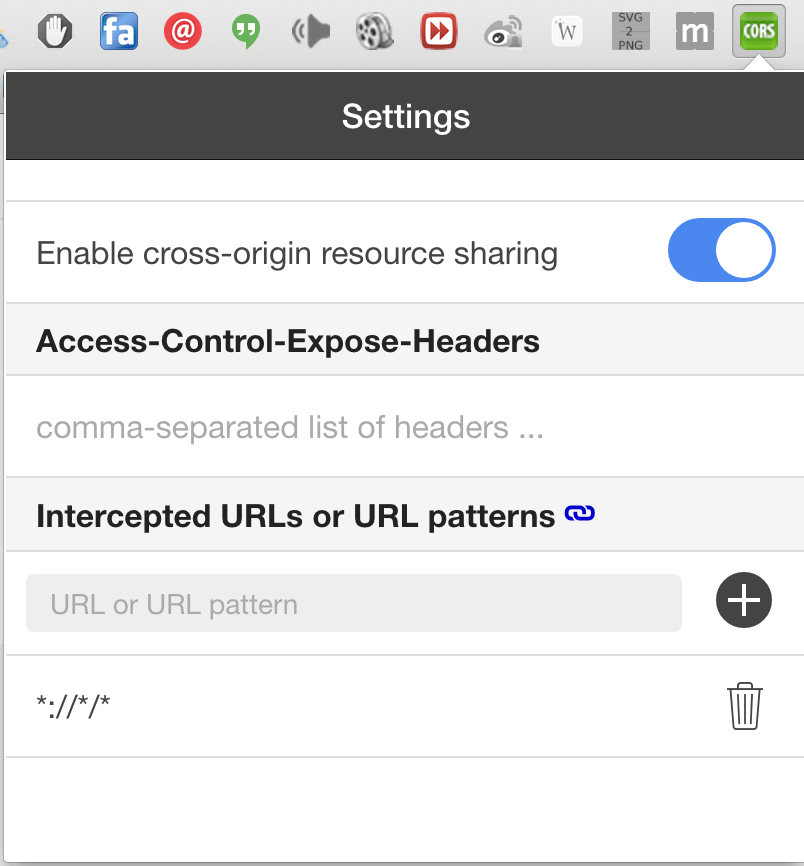Setup Required Google APIs for Dashboard¶
You need to replace the CLIENT_ID in index.html to your own. To do that, you should set up the related Google API in the Google Developers Console. Specifically, the following three APIs:
Google Maps JavaScript API to load a Google map.
Google Maps Directions API to calculate the estimated arrival time.
Calendar API to pull out events from the presenter of the demo.
In your console, create a project with any name you like, and enable the above three API in the “Enable and manage APIs” card.
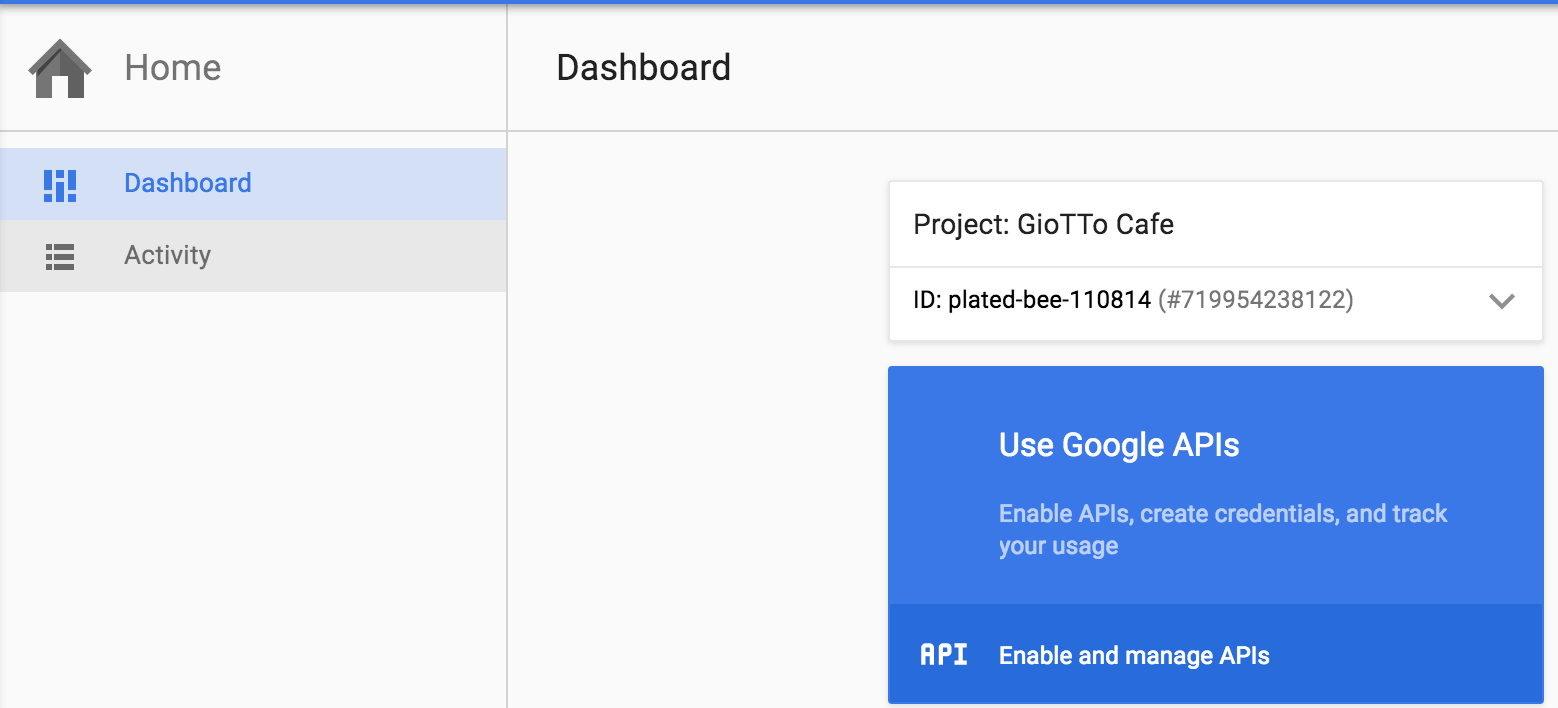
You will be redirected to a page called** API Manager**. In this page, search keywords to bring up the API needed. In the example below, search “calendar” for the Calendar API.
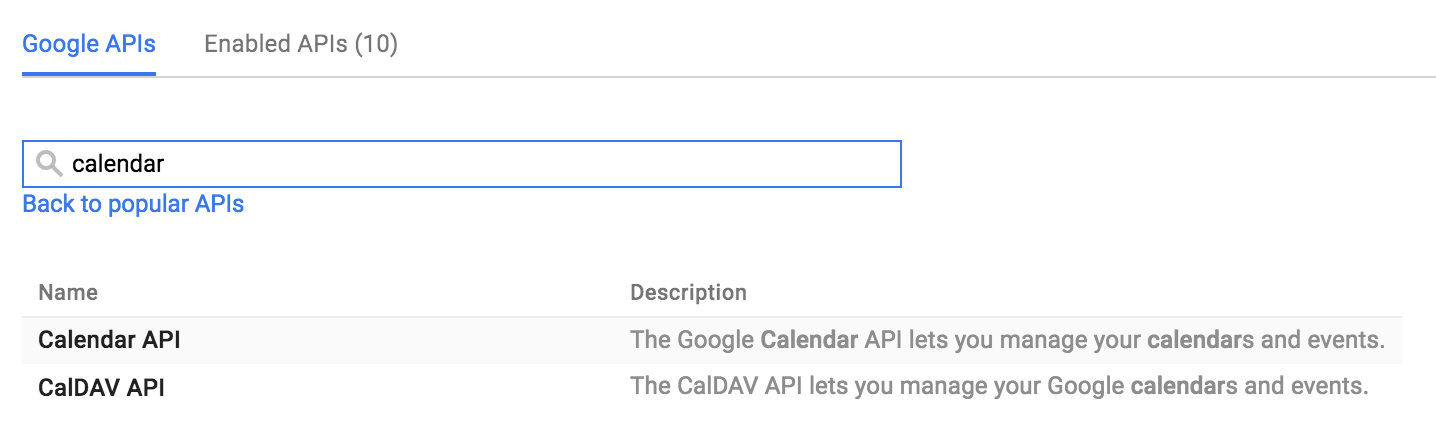
Finally, enable it. It usually takes 4-5 seconds to be enabled.
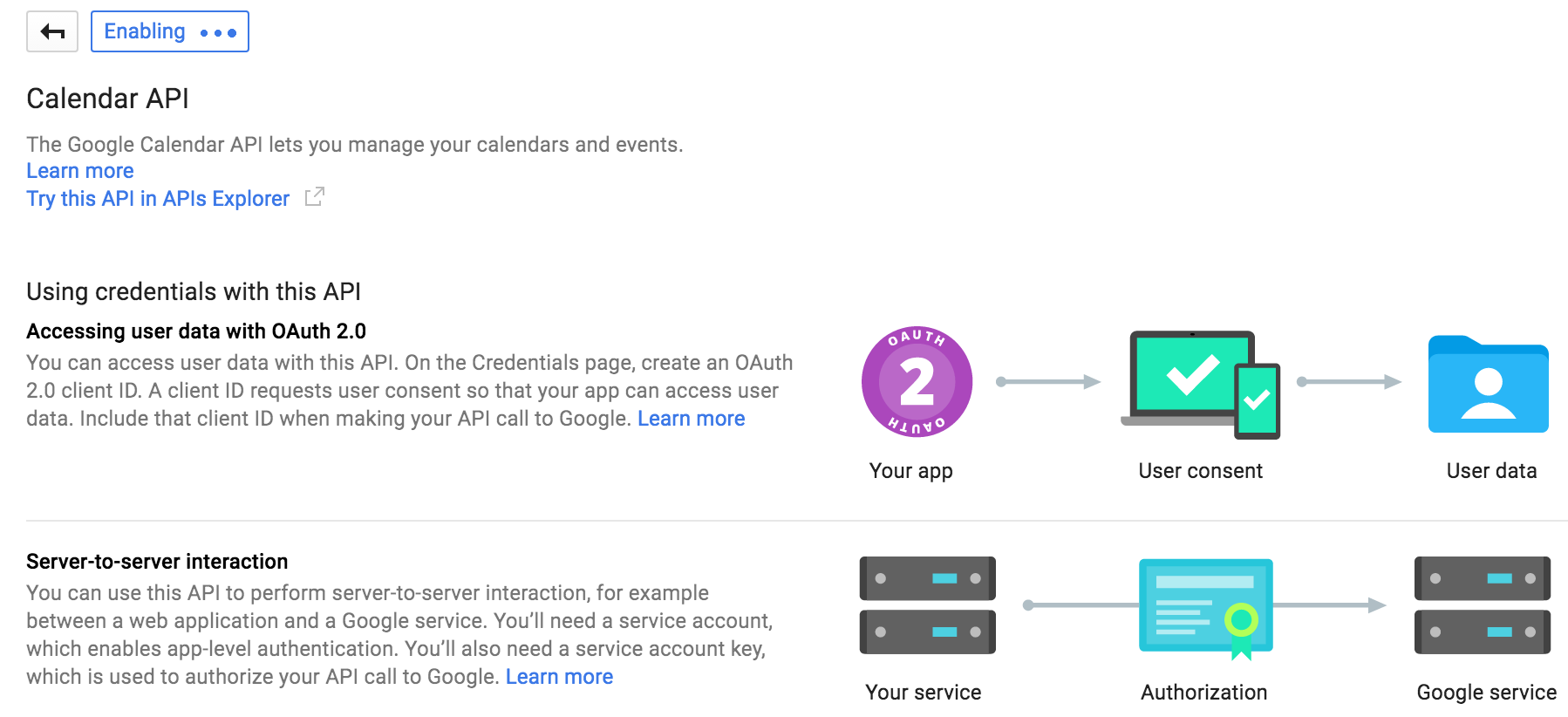
Do this for all the required APIs, and you should be good to go.
To get the CLIENT_ID, you can go to the API Manager of your project, click Credentials, and you will find the CLIENT_ID in the section OAuth 2.0 client IDs.
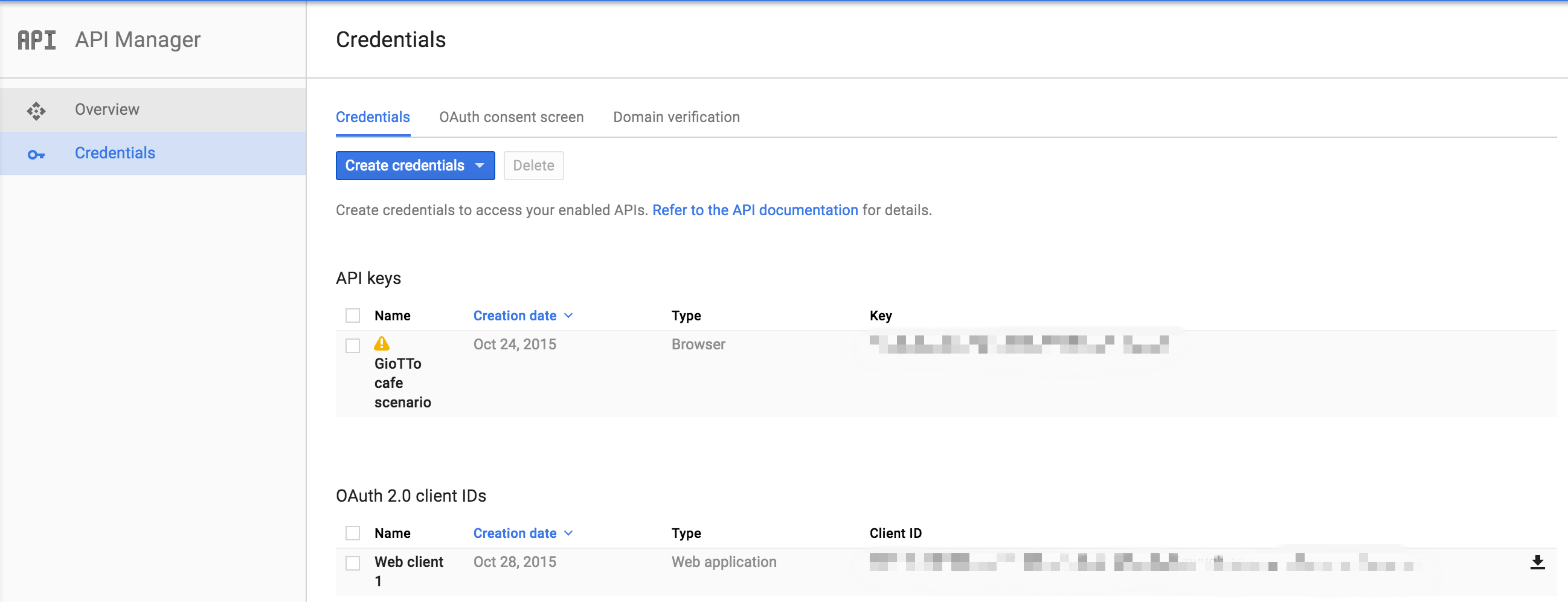
The Dashboard page will be posting data to the BuildingDepot server, therefore, you need to install the “Allow Control Allow Origin” extension in your Chrome to enable cross domain ajax.
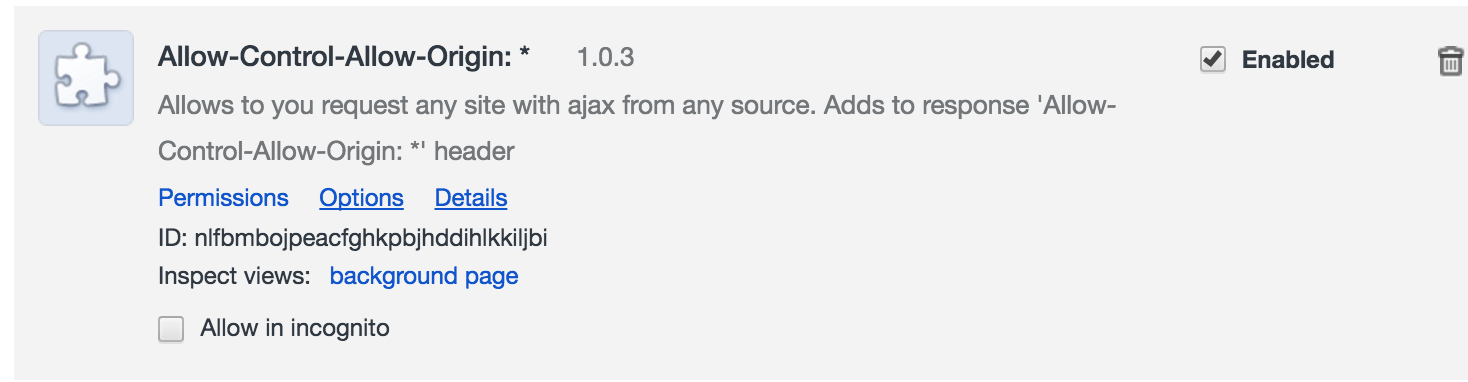
Remember to enable the extension before the demo, and turn it off after the demo. Otherwise you might have issues while normal web browsing.